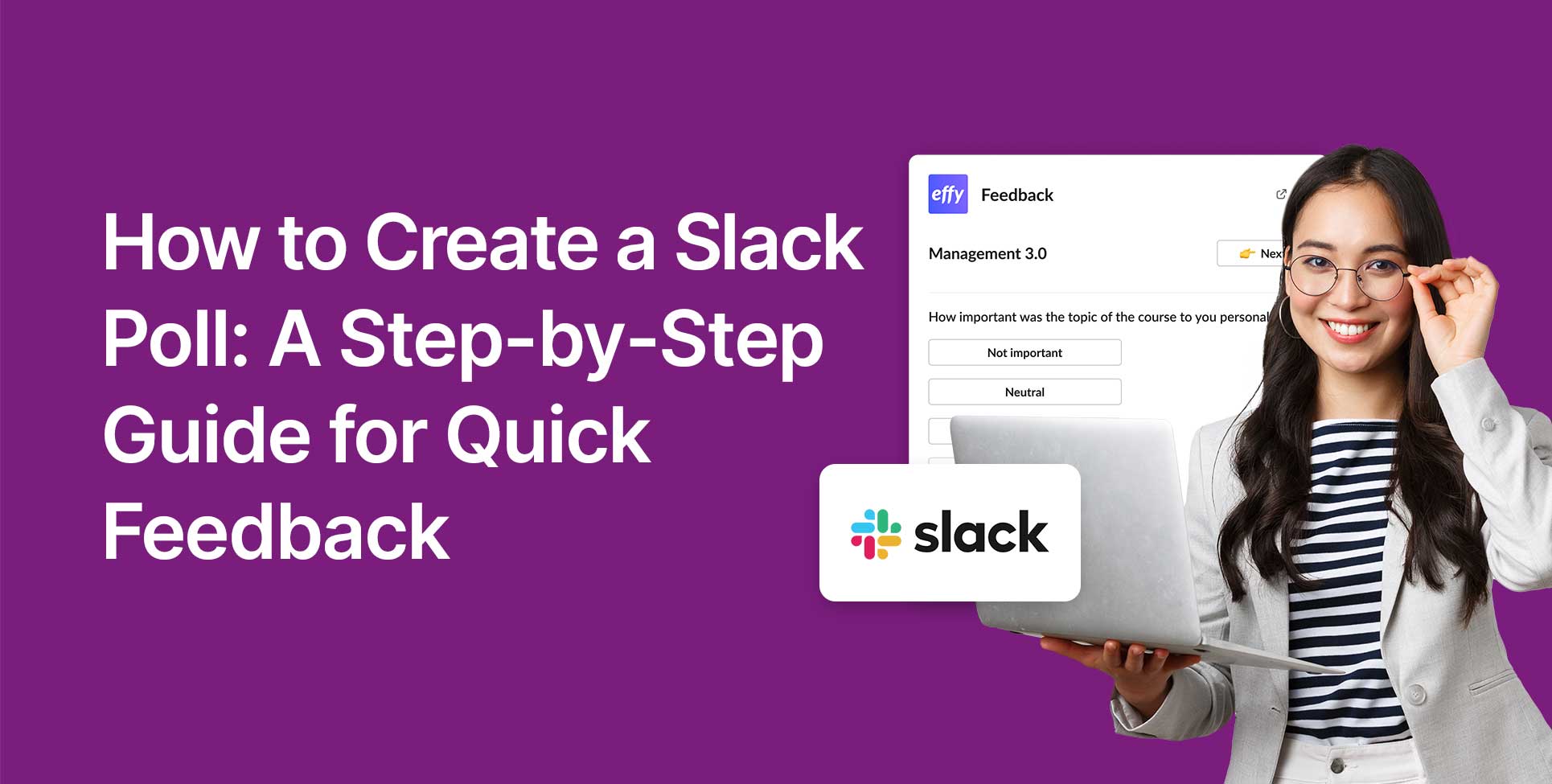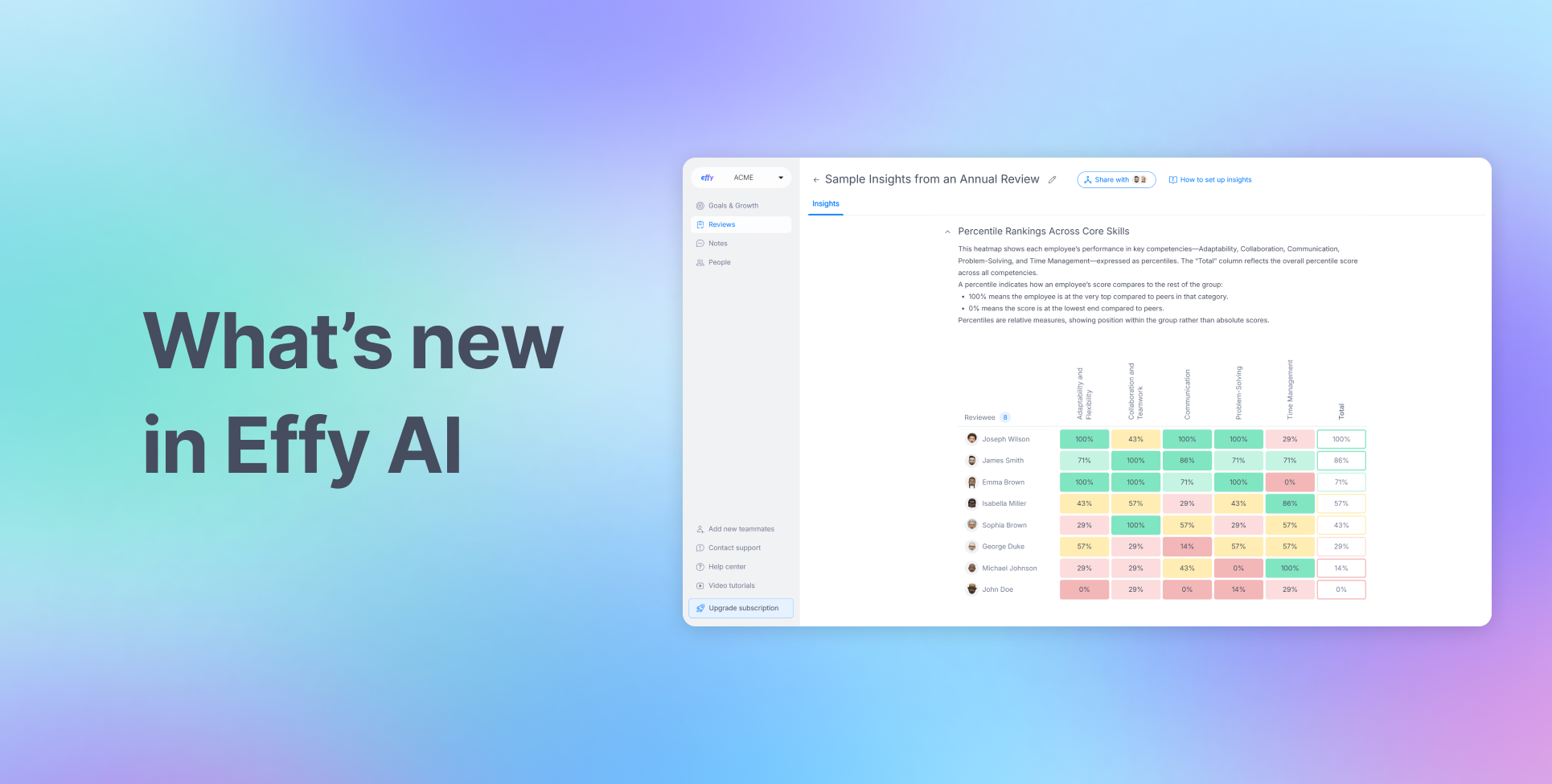Real-time team decision-making becomes more efficient with a poll in Slack, enabling quick feedback collection. As you organize meetings and gather opinions or make team decisions using Slack, you can use its built-in features along with third-party applications to create polls that range from basic to advanced.
This article provides a step-by-step walkthrough of how to create and manage a Slack poll.
How to create a poll in Slack: native options
Using Slack to create polls serves as an effective method to engage your team members while gathering feedback responses. Good news is that you can create basic polls directly in Slack without installing any additional polling apps.
Follow this guide to learn how to create a Slack poll through its built-in tools.
Use reactions to create a Slack poll
Message emoji reactions serve as voting options and represent one of the easiest methods for creating a poll in Slack messages. This technique shows effectiveness when conducting speedy informal surveys.
- Share your question or poll choices by sending a message to a Slack channel.
- To represent each poll option with emojis, click the emoji icon beneath the message and choose appropriate emojis (such as thumbs up for "Yes" and thumbs down for "No").
- Team members should use the corresponding emoji reactions to vote on poll results.
Create a poll using the /poll command
With the Polls app integration active, you can create detailed surveys and gather Slack anonymous feedback using the /poll slash command.
- In a Slack channel, you can create a poll by typing /poll and adding your question with the respective options. For example: /poll "What's your preferred meeting time?" "9 AM", "10 AM", "11 AM".
- Upon hitting Enter, the poll appears as a public or private channel message that features clickable voting options.
- Members make their choice from provided options and the system automatically records the results when the voting closes.
Use the Slack "Questions" feature for polls
Slack users who utilize the Slack Canvas feature can take advantage of the "Questions" feature to collect additional information.
- You can post a question as a channel message.
- Use open-ended questions or present specific choices in the form of a numbered list to create poll.
- Team members can respond directly with answers or choose from the provided answer options.
Use Slack’s "Custom Poll" feature
Organizations using Slack premium features or integrations have access to the built-in "Custom Poll" feature for structured and customizable polling.
- Go to the desired Slack channel and utilize the poll options menu to build sophisticated surveys.
- Customize question types (multiple questions, ranking, etc. ), set deadlines, and allow polls anonymous voting.
The available steps offer straightforward methods for conducting a poll on Slack which enables effortless employee feedback form collection.
Third-party Slack poll apps
Slack users who need sophisticated polling capabilities can utilize third-party applications such as Polly and Simple Poll. These applications offer enhanced features, including anonymous voting options and multiple formats for questions.
Here is the step-by-step guide to set up and use these popular applications within Slack to create poll.
Polly
Polly enables Slack users to generate interactive polls and surveys as well as feedback forms through its powerful platform. This platform excels at obtaining comprehensive conversations alongside the coordination of team involvement.
1. Install Polly
- Begin by visiting the Slack App Directory and performing a search for Polly.
- Press "Add to Slack" then complete the installation process to integrate the app into your Slack workspace.
2. Create a poll using Polly
- You can create a Slack survey in a channel or direct message by entering /polly followed by your question and multiple answer choices. For example: /polly "What time should we meet?" "10 AM", "11 AM", "1 PM".
- Complete your poll entry by pressing Enter which sends it to the audience. Polly tracks votes automatically and displays results immediately in Slack when votes are registered.
Polly proves to be an excellent resource for companies that require advanced and adaptable polling systems for a performance report.
Simple Poll
Simple Poll stands out as a highly used Slack poll application that enables users to create straightforward and quick surveys. The name Simple Poll accurately describes its straightforward solution that provides teams with rapid feedback opportunities.
1. Install Simple Poll
- To install Simple Poll, access the Slack App Directory and look up Simple Poll.
- Select "Add to Slack" from the Simple Poll listing and follow the displayed steps to integrate with your Slack messages.
2. Create a poll using Simple Poll
- Start a new poll by using the command /poll followed by your question and answer choices. For example: What day should we schedule our team meeting for? "Monday", "Wednesday", "Friday".
- The app creates a poll in the channel which includes more options for team members to vote on.
Simple Poll serves as an ideal polling tool for teams needing an uncomplicated voting method that does not require advanced features.
Tips on how to do a poll in Slack
You can create more effective Slack polls by following some straightforward guidance. These techniques maximize the effectiveness of your polls through enhanced participation and improved result clarity, also serving as a Google Forms alternative.
Use anonymous voting
Anonymous voting allows people to participate freely when discussing sensitive subjects or giving honest feedback because it removes the fear of judgment. Third-party applications like Polly and Simple Poll provide features for anonymous voting. Employees can provide genuine and accurate responses when they feel safe to express their opinions.
Schedule your polls
Timely scheduling of polls allows them to reach appropriate audiences when they will be most effective. Polly allows users to establish polls beforehand which can be activated either at predetermined times or on a recurring schedule. The system allows the collection of feedback during important events or regular check-ins as a better choice.
Include open-text responses
Multiple-choice options deliver fast feedback but open-text responses enable employees to explain their opinions in more depth. Third-party Slack poll apps offer this capability to collect qualitative insights together with quantitative data which aids in achieving a deeper understanding of team sentiment.
Conclusion
Building polls within Slack enables team engagement while collecting feedback to support rapid, informed decision-making in the workspace. Both native Slack features and third-party applications such as Polly or Simple Poll offer customizable and scheduled polling capabilities that boost team cooperation and make sure every team member gets heard.